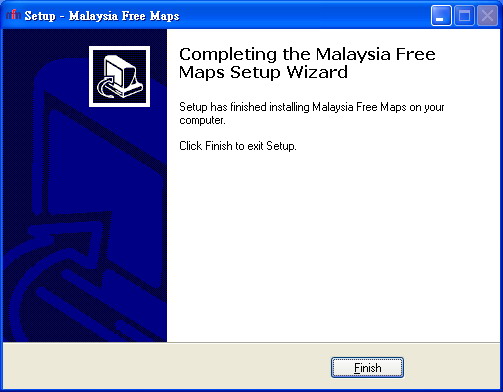MFMv1.xx Installation Step by Step Guide
Posted: Tue Nov 18, 2008 11:07 pm
To All Newbie / New Users of Garmin GPS 
MFM Old Version Installation Guide MFMvXXX
1. Install Garmin Mapsource
--- Mapsource is a very useful program to view and upload maps into your Garmin device
--- Read How to install Garmin Mapsource
--- Mapsource can be downloaded from Garmin website
--- Use Garmin Mapsource 6.13.7 if the latest Mapsource is too slow for your PC
2. Download the latest MFM map Here Look for the latest Map .
.
3. Step by Step Install MFM Map
a. Double click MFMvxxx
b. Next
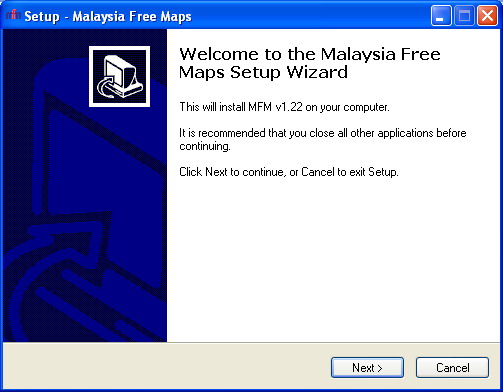
c.Accept the agreement
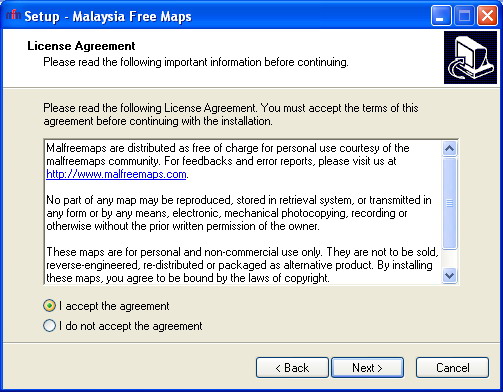
d. Recommended to use the default folder for MFM map
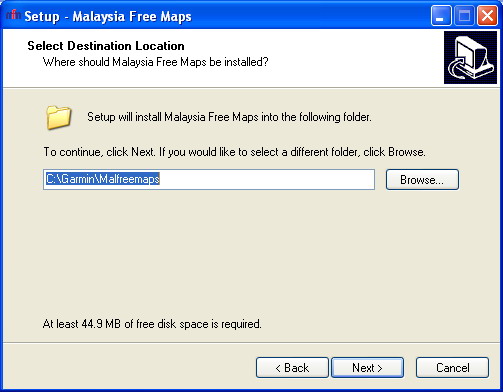
e. Map display in Mapsource
---1. full customistion (recommend for Mapsource Display) ----- for you view custom icon and road display in Mapsource
---2. Original Roads ----- displays only custom icon in Mapsource
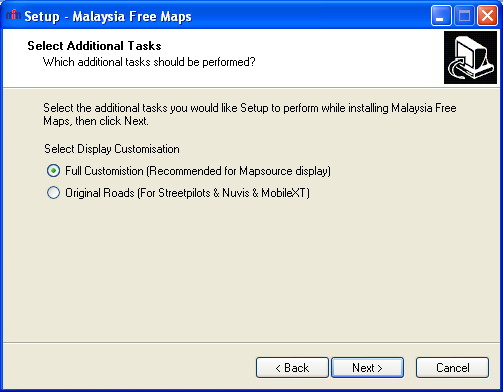
f. Ready To Install MFM Map.
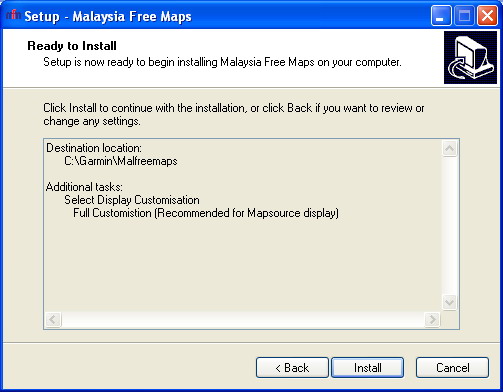
g. Installation in progress...
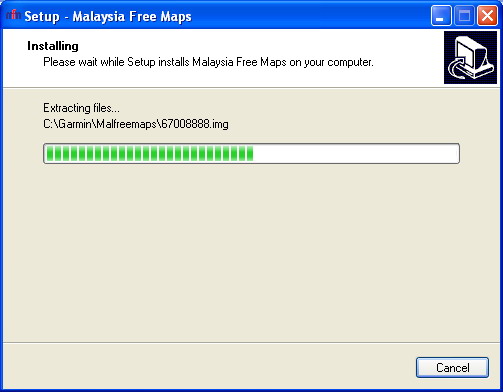
Edited by Antyong
h. Create MFM gmapsupp.img (for u Garmin Nuvi, Garmin Mobile XT & Garmin Que [Windows Mobile Pocket PC Phone])
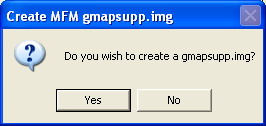
i. Options (for display & Model U have)
---1. For Garmin Que
---2. for Nuvi & Mobile XT
----i. Road POI ( you search road name under Points of Interest. This option may slow down your Mobile XT)
----ii. Custom POI only ( Dispaly custom POI Icon (Shell station will display in Shell Logo)
----iii. Full ( Full Custom [the road display a bit different] + Custom Icon)
Animated GIF by Bro dvpro
----iV. Garmin Que & None (only display default Icon & Road)
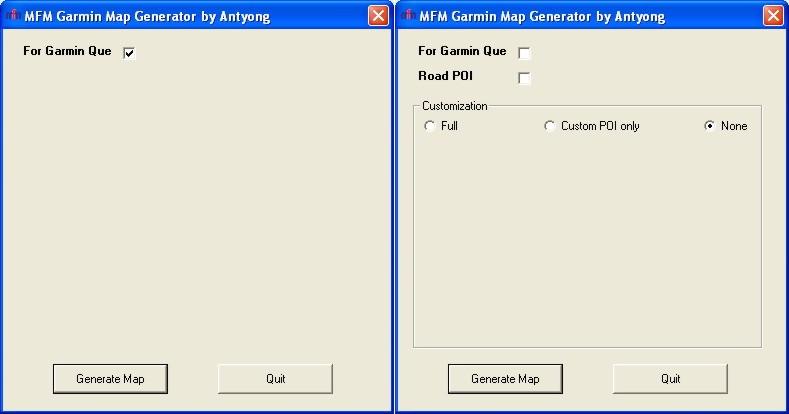
j. Proceed to generate gmapsupp.img with above Options (Yes or No)
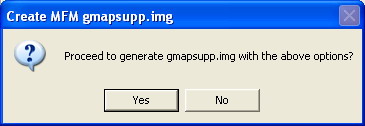
k. MFM gmapsupp.img has been created. (Do u want to send this map to U unit/SD Card)
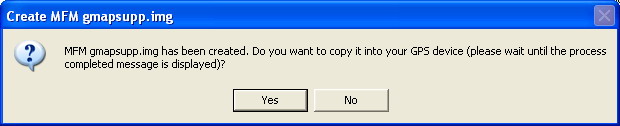
---If Yes, please select your Nuvi drive {"F:" or "G:"}. Map must save within the "Garmin" folder. For example, "F:\Garmin"
---It takes a while to transfer your map into your Nuvi or SD card. Please wait until the "Process Completed" message is displayed before disconnecting your Nuvi or removing your SD card to avoid damage to your Nuvi or SD card.
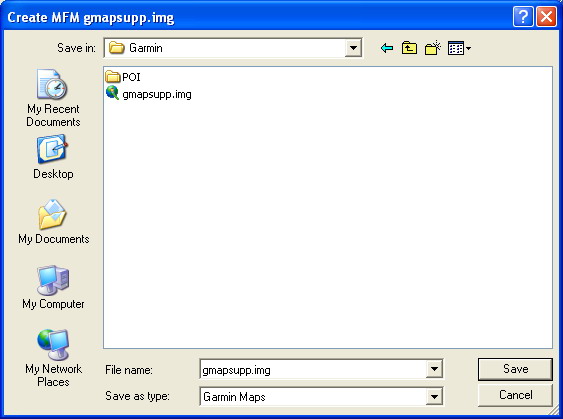
---now gmapsupp.img is created
----(this is the maps file, there a backup copy at "C:\Garmin\Malfreemaps"
----u also can copy this file to others unit/SD Card
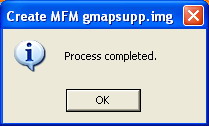
l. Ok! U R done (On unit and try) Be Happy
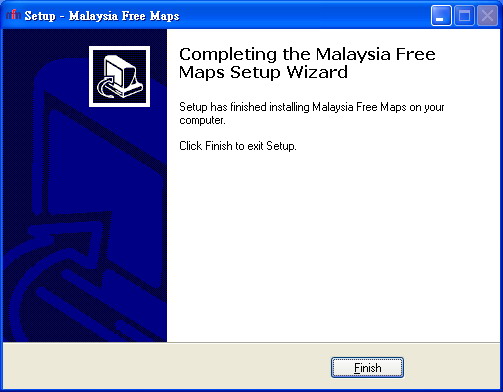

MFM Old Version Installation Guide MFMvXXX
1. Install Garmin Mapsource
--- Mapsource is a very useful program to view and upload maps into your Garmin device
--- Read How to install Garmin Mapsource
--- Mapsource can be downloaded from Garmin website
--- Use Garmin Mapsource 6.13.7 if the latest Mapsource is too slow for your PC
2. Download the latest MFM map Here Look for the latest Map
3. Step by Step Install MFM Map
a. Double click MFMvxxx
b. Next
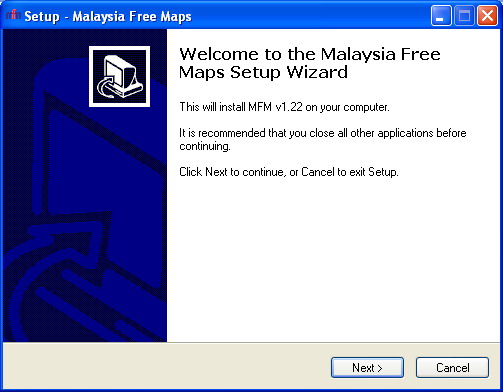
c.Accept the agreement
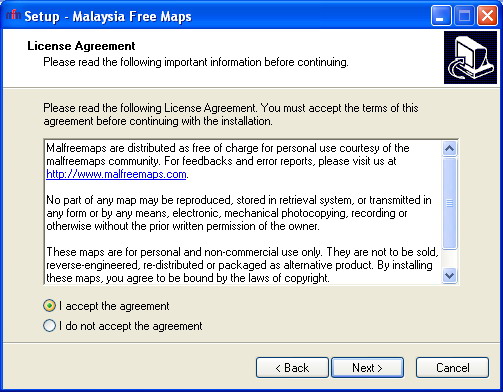
d. Recommended to use the default folder for MFM map
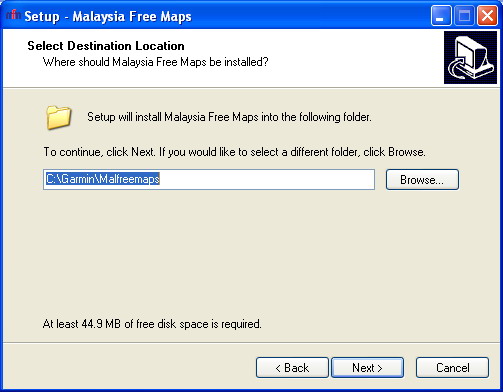
e. Map display in Mapsource
---1. full customistion (recommend for Mapsource Display) ----- for you view custom icon and road display in Mapsource
---2. Original Roads ----- displays only custom icon in Mapsource
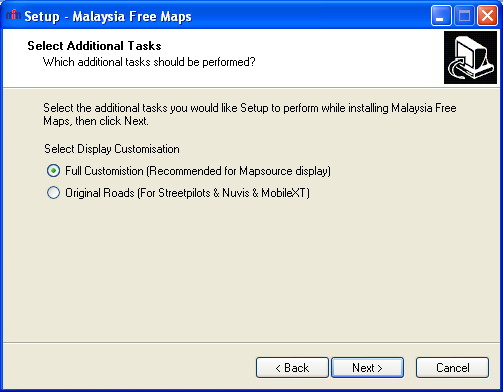
f. Ready To Install MFM Map.
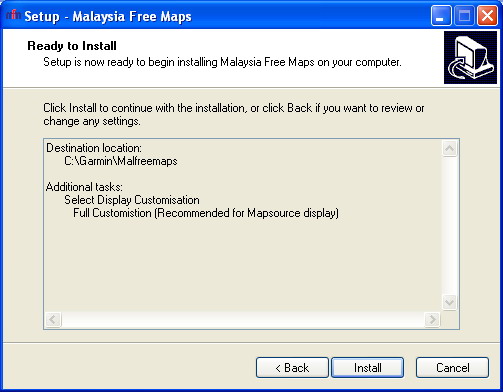
g. Installation in progress...
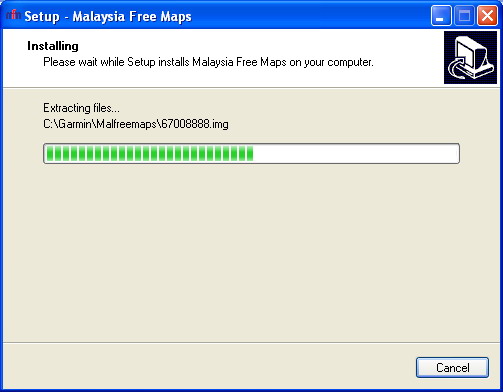
Edited by Antyong
h. Create MFM gmapsupp.img (for u Garmin Nuvi, Garmin Mobile XT & Garmin Que [Windows Mobile Pocket PC Phone])
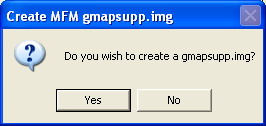
i. Options (for display & Model U have)
---1. For Garmin Que
---2. for Nuvi & Mobile XT
----i. Road POI ( you search road name under Points of Interest. This option may slow down your Mobile XT)
----ii. Custom POI only ( Dispaly custom POI Icon (Shell station will display in Shell Logo)
----iii. Full ( Full Custom [the road display a bit different] + Custom Icon)
Animated GIF by Bro dvpro
----iV. Garmin Que & None (only display default Icon & Road)
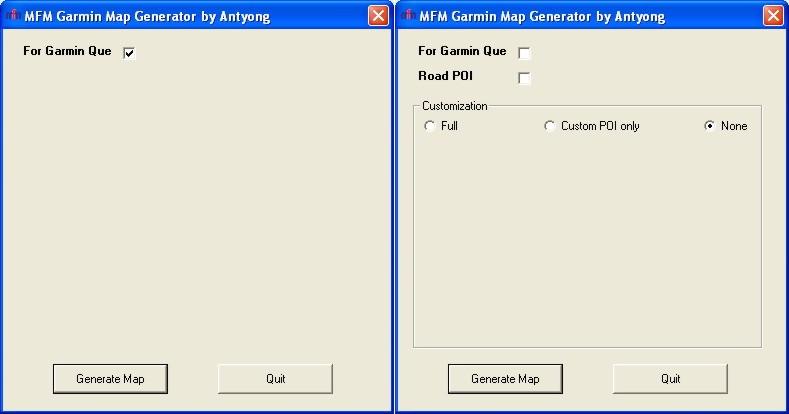
j. Proceed to generate gmapsupp.img with above Options (Yes or No)
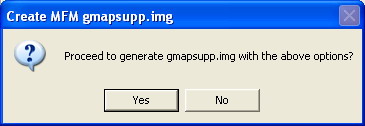
k. MFM gmapsupp.img has been created. (Do u want to send this map to U unit/SD Card)
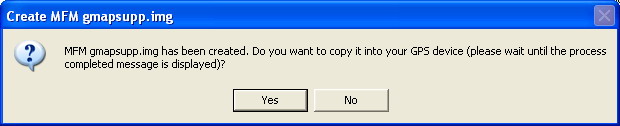
---If Yes, please select your Nuvi drive {"F:" or "G:"}. Map must save within the "Garmin" folder. For example, "F:\Garmin"
---It takes a while to transfer your map into your Nuvi or SD card. Please wait until the "Process Completed" message is displayed before disconnecting your Nuvi or removing your SD card to avoid damage to your Nuvi or SD card.
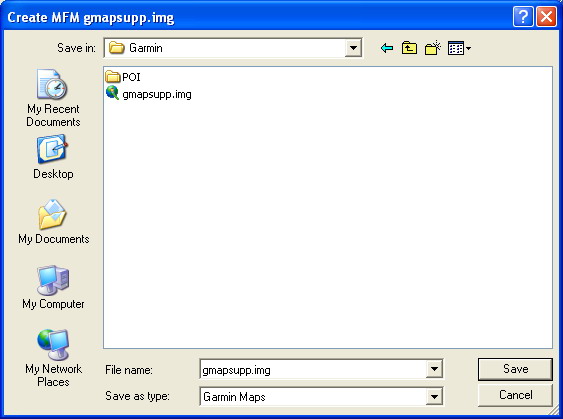
---now gmapsupp.img is created
----(this is the maps file, there a backup copy at "C:\Garmin\Malfreemaps"
----u also can copy this file to others unit/SD Card
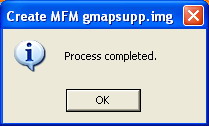
l. Ok! U R done (On unit and try) Be Happy